FTP Directories
This action lets you work with directories, specifically:
- Download a directory with your project’s data files located on the FTP server;
- Upload a project data directory to the FTP server;
- Delete a directory with files from the server;
- Get a list of working files located in a specific directory;
- Rename a directory on the server.
How to add it to your project?
Through the context menu: Add Action → FTP → FTP files.
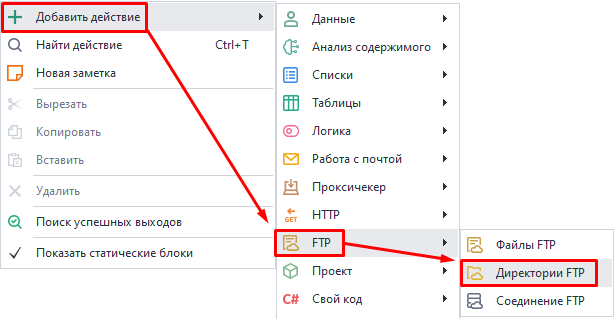
How to use the action?
Available actions:
Download a directory from the server.
Lets you download a directory from the server to your computer.
Upload a directory to the server.
Uploads a directory from your computer to the server.
Delete a directory on the server.
Deletes a directory from the server. You’ll need to specify its path.
Rename a directory on the server.
Used to change the directory name on the server. Specify the directory path and its new name.
Get a list of files.
Used to get a list of files contained in a specific directory on the server. You need to specify the list where the file names will be saved.
Available settings:
- Server path The path to the desired directory on the server.
- Local path The path on your personal computer where the downloaded directory will be saved.
- Process subdirectories Subdirectories inside the main directory will be taken into account, if they exist.
- Include directory names
(An extra option for Get a list of files).
Adds folder names to the resulting file list. - Path type Relative (relative to the current folder) or absolute (from the system root) path on the server.
Usage example.
Downloading a folder with files.
1. Check if there are files in the directory on the FTP server.
2. If the directory isn’t empty, download it for further work.
3. Get the list of files.
4. If there’s more than 0 lines in the list, download all the files from the FTP server and work with them.
5. When there are no lines left, show a notification about it and finish.